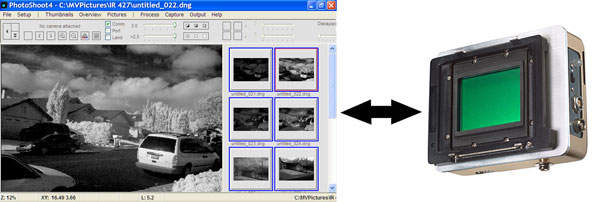We're Capture Application Specific
MegaVision made the first digital capture application in 1986 and has been refining it ever since. The capture process was approached thoroughly and carefully, in the tradition of the great photographic pioneers without shortcuts and compromises. Capture applications should help the photographer shoot a better picture and while Photoshop® is a wonderful program, it is an editing application, rather than a capture application. MegaVision provides capture application tools that enable the photographer to predetermine how to capture for a better picture. It enables capturing an image that matches a preconceived vision and capturing an image that renders as predicted. The capture application tools also serve to minimize time spent modifying the image in post processing with the result of increased shoot time and less rendering frustration. Capture applications started in the studio to utilize computers. With the exception of MegaVision's workflow, the photographer is encouraged to leave capture applications for studio use only. Outdoor, field applications have been reduced to the use of histograms. Mainstream picture software determines that a histogram can be used to get the exposure, with a finish step in a third party RAW converter. (This is also possible with a MegaVision camera because our RAW files are .dng's.) But a histogram has limitations. It doesn't indicate where, in the data stacks, the most important reflectance resides. It can't predict how a picture fits on Hahnemühle Photo Rag with respect to highest and lowest separable values. A histogram cannot describe the contrast of the capture relative to the coated web press target. It also cannot report a luminance based value for an important skin tone placement, and behave normally when shooting an especially high key or low key image. Reporting luminance is critical to photographic craft and is unavailable in Camera RAW, Lightroom®, or in Capture One. Mainstream picture software supplies RGB levels only as a densitometric report, for example in Camera RAW and Lightroom®. This is workable for setting endpoints, typically 15 and 245, because endpoints are essentially neutral, however problems develop in the center of a picture, with perhaps, a shadowed skintone. For example: What's the proper RGB number for a shadowed Latina skintone? How far should the triangle move in Lightroom® or Camera RAW to adjust the skin perfectly? Mainstream .dng rendering software provides no luminance report-the photographer is encouraged to use the display profile to edit images, affecting changes by moving triangles across the interface as though there's a perfect relationship between RGB phosphors displayed transmissively, and pigmented inks or dye layers in CMY or CMYK densities, on a reflective substrate. The physics of photography have been minimized for the mainstream marketing of digital cameras. For example: Consider an RGB number; 17-48-75. The numbers indicate that R17-G48-B75 is bluish because the blue value is the highest. The darkness of the blue is up to interpretation, based on the RGB space, because its luminance is a zone 1.7 in Adobe RGB® and a zone 2.4 in Colormatch RGB. If using Photoshop®, the color is more neutral than it is blue, in spite of the larger blue value. In Camera RAW or Lightroom®, the blue component may also be treated as a neutral. It is unlikely that the photographer would refer to 17-48-75 and adjust to a different set of numbers because it's too light or too dark, based on 17-48-75. Luminance reporting is just one example that demonstrates the capture tools MegaVision provides photographers who want to exercise thorough attention in designing and executing their vision during a shoot. It is Capture Application Specific whether working in the studio or in the field. The resulting images speak for themselves. |